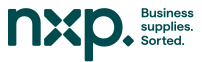Working from home during Levels 2 or 3 can be positive and productive with a well-planned workspace.
You’ll reduce the risk of strain injuries if you maintain your body in a neutral position while sitting at your desk. Maintaining a neutral position means you should be relaxed with your joints aligned (e.g. no awkward angles or twisting) to minimise stress on the body. Some simple modifications can be made if you don’t have the same adjustable equipment at home as in your workplace.
Here are some simple tips to help you maintain correct posture and reduce the risk of injury while working from home.
Setting up your desk
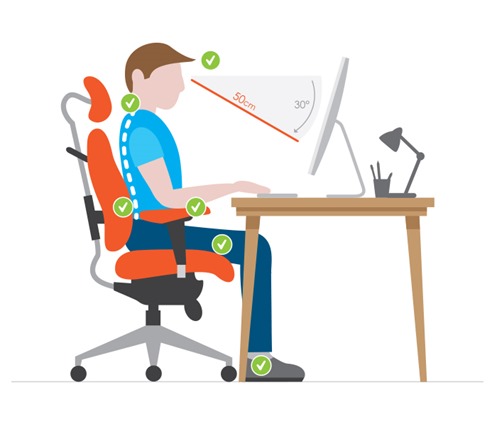
Choosing a Chair
- The chair you use should be ergonomic. If it doesn’t have a lumbar support check out our range of lumbar supports here.
- You should be able to put three fingers of space between the back of your knees and the chair seat front.
- Sit with your behind all the way back against the back rest. Your back should be nearly upright
- Make sure you sit with your knees and hips in alignment to avoid pressure on your hamstrings. Consider using a raised footrest, but make sure it doesn’t raise your knees higher than your hips.
Using your keyboard, monitor and mouse
On your desk:
- Make sure the work surface you choose allows for neutral posture
- Use an external keyboard and mouse and place them at the same height
- Your elbows should be at the same height as your keyboard, resting at your side and not reaching forward
- To keep your upper body neutral, position the keyboard and mouse just above your thighs, keep your shoulders relaxed and wrists straight
On your lap:
- If you’re using your laptop keyboard, it should be placed on your lap
- If you use your laptop while on a seat or chair put it on a pillow or lap tray. This will help keep your elbows at the optimum 90 degrees and reduce your neck flexion.
With a separate monitor:
- Ideally your monitor should be an arm’s length away with the top line of text at eye level.
- Make sure you take regular stretch breaks, and if you’re getting eye strain looking down will help
- If you wear bifocal glasses your screen may need to be lowered so you don’t tilt your head back when looking at the monitor
- Reduce glare by adjusting lighting and window blinds. Windows should be at your side not behind or in front of your monitor
- Adjust brightness and contrast on your monitor to match your surroundings
- Invest in an anti-glare filter for your monitor.
- Regularly clean your screen and glasses if you wear them
Organising your work area
- High use items – such as keyboard and mouse should be reachable with your elbows at your side and not reaching forward
- Occasionally used items – e..g phone and pens should be reachable with your arms extended while keeping your back against your chair backrest
- Reference material and other documents should be in line with the monitor to avoid excess neck rotation and placed on a slanted surface to reduce neck movements
- Use a headset or speakerphone, avoid holding the phone with your shoulder and cheek
- Make sure your workspace or office is free from tripping hazards such a cabling, mats or cats
Want more information?
For useful tips on setting up your workspace at home for comfort and productivity contact our NXP Workspaces team at furniture.hub@nxp.nz or your account manager.